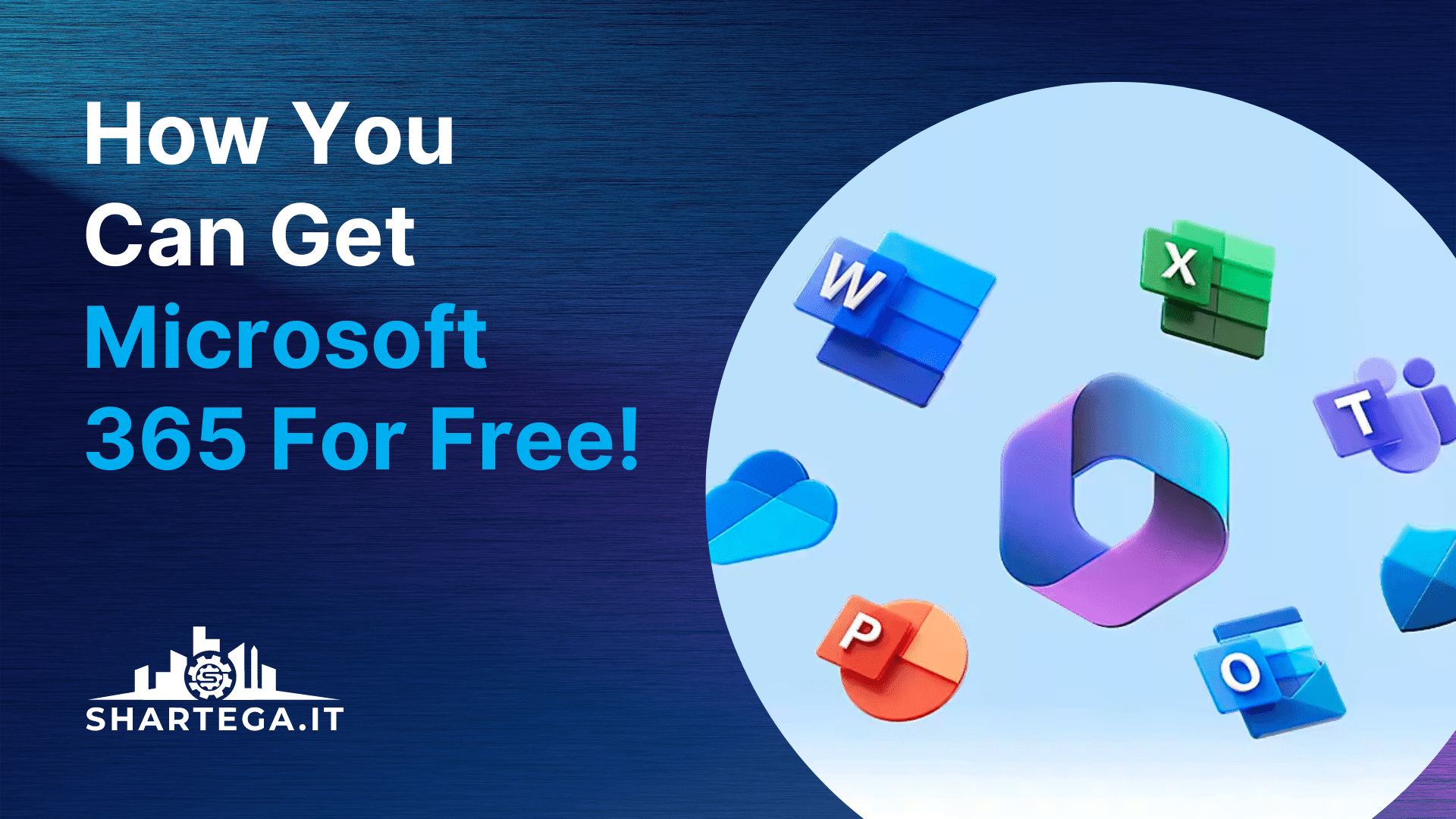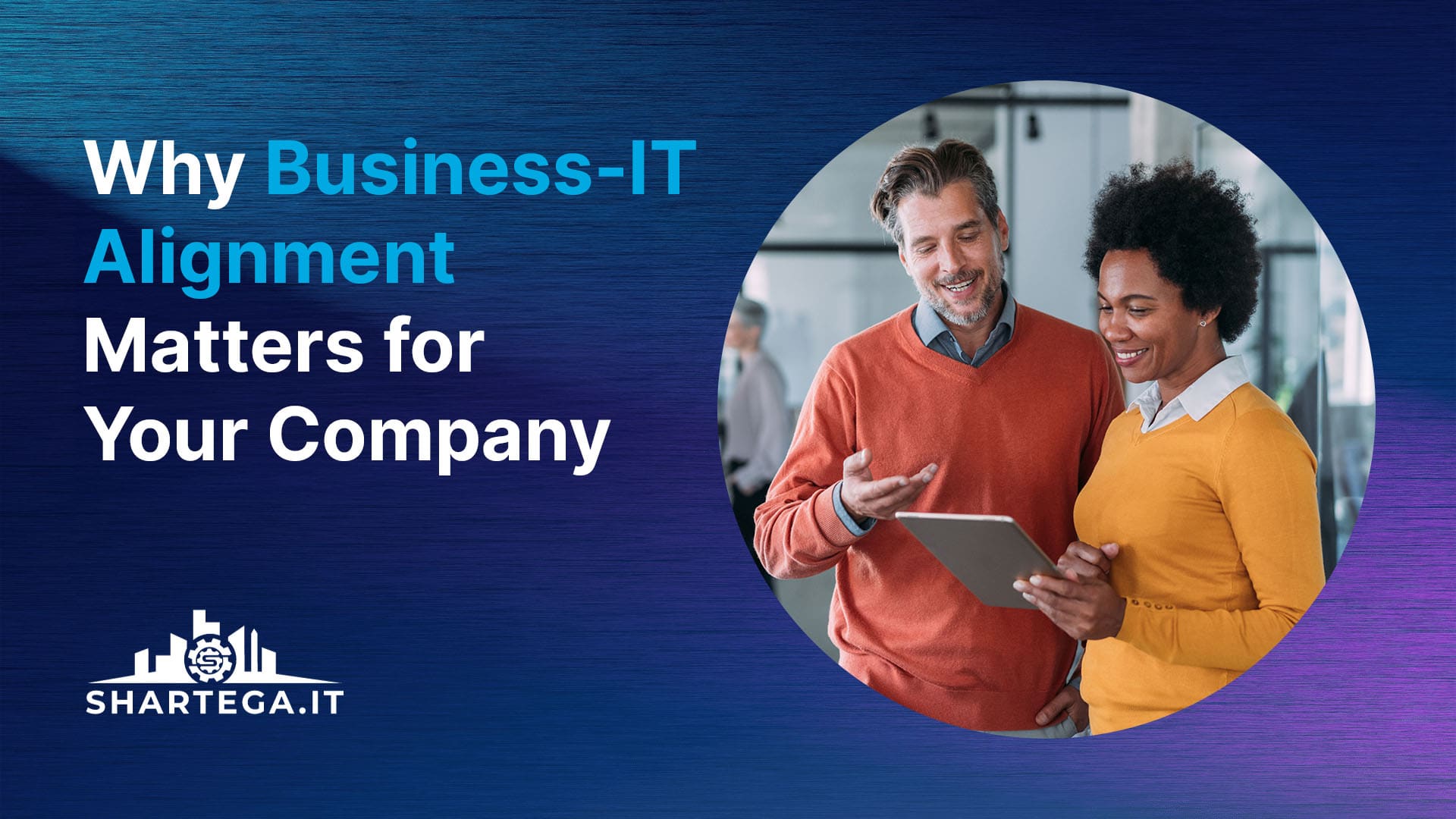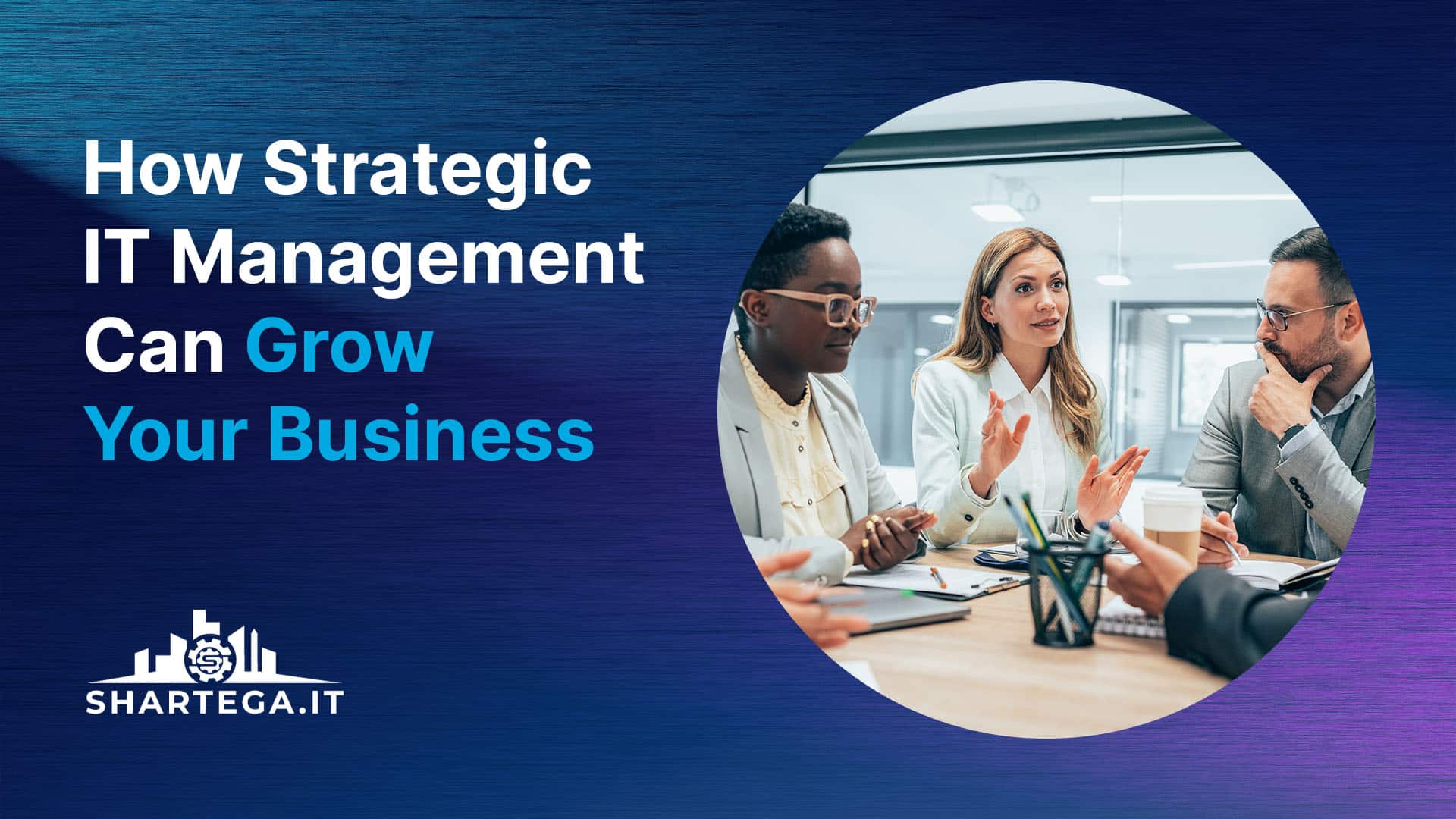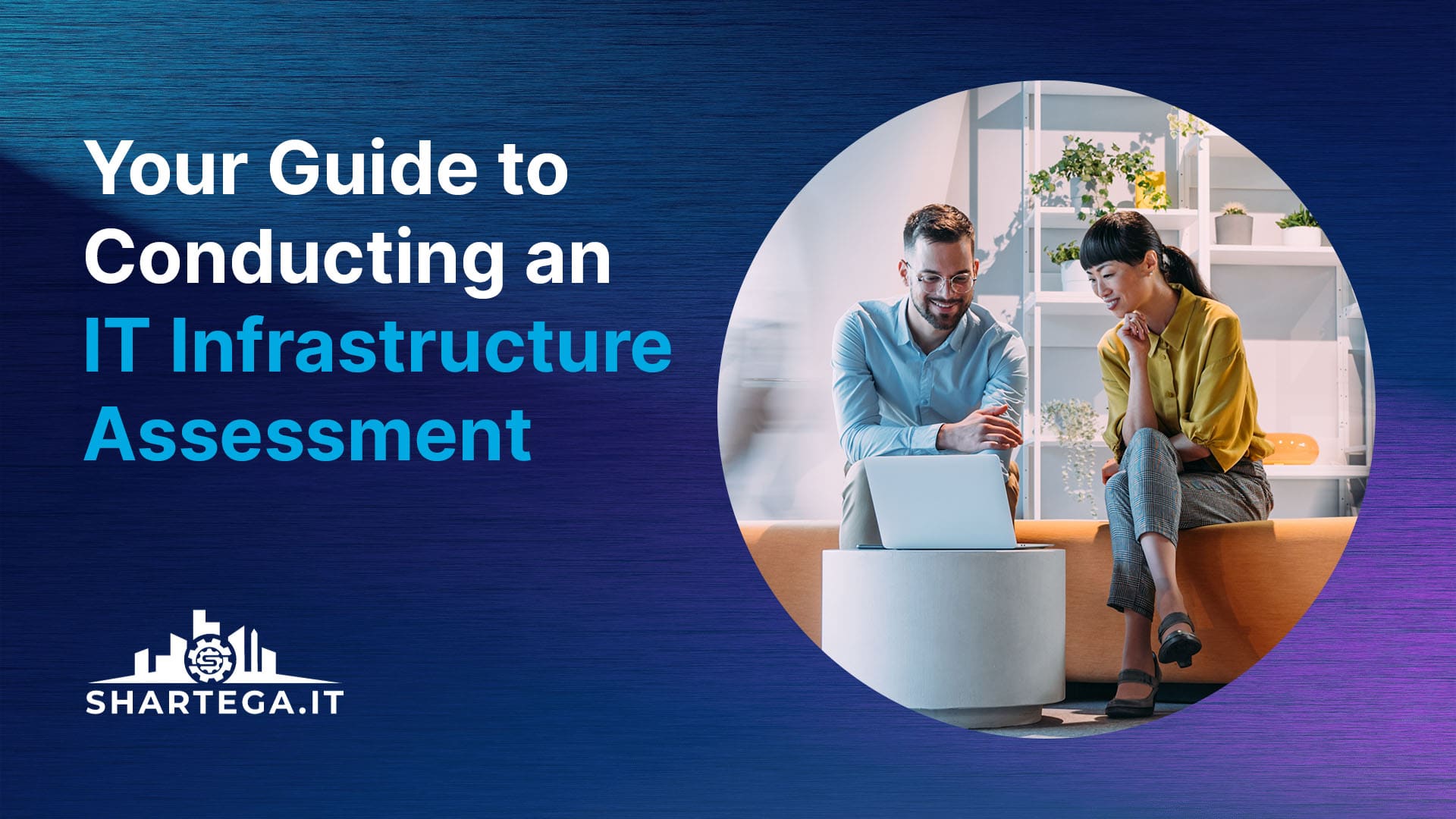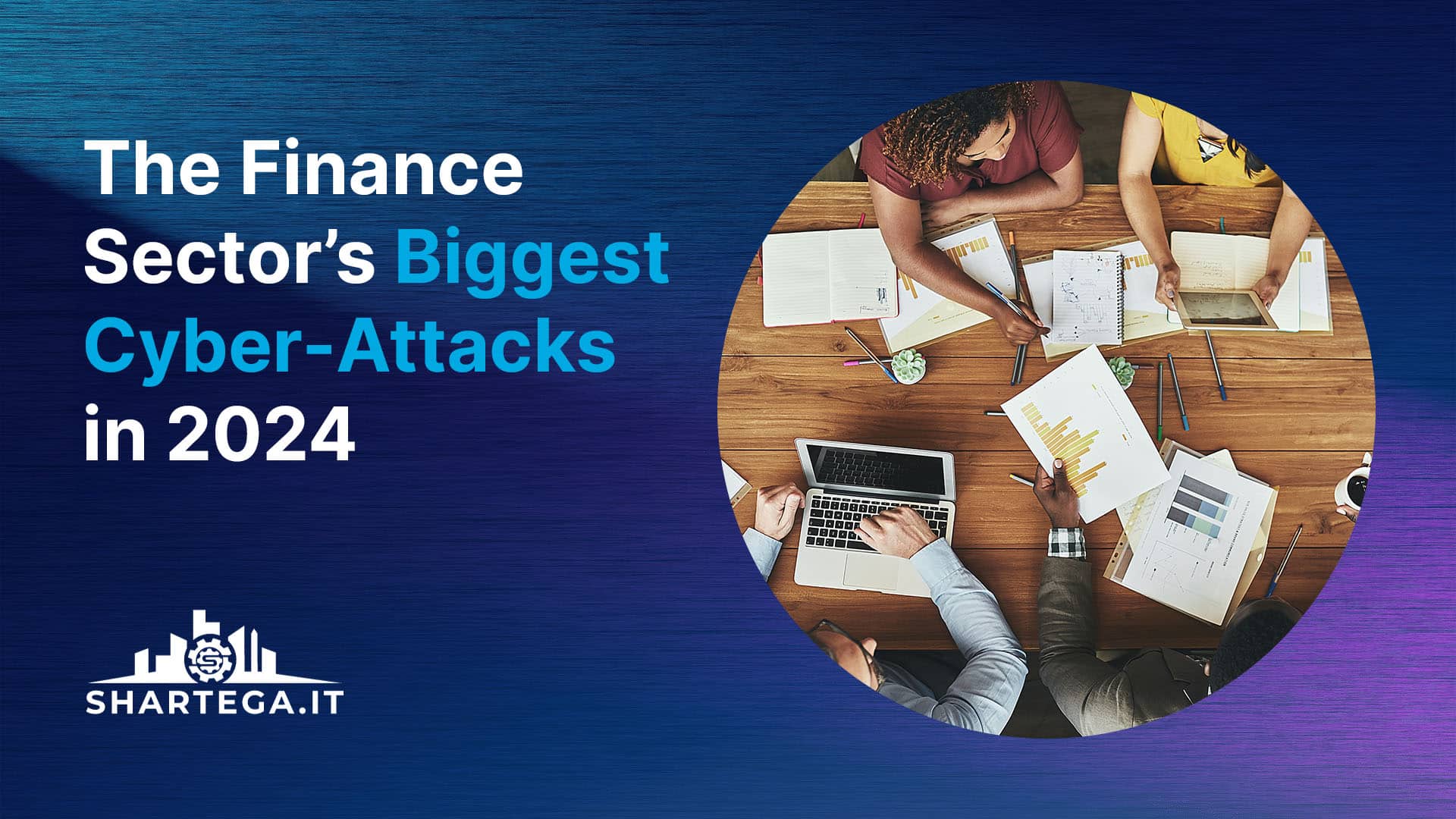Microsoft 365 (formerly Office 365) is a set of cloud-based productivity apps that allow you to create, share, and edit documents, spreadsheets, and presentations.
A Microsoft 365 personal subscription grants you access to the following applications:
Word
Excel
PowerPoint
OneDrive (1 TB of storage)
Teams
Clipchamp
Access (PC only)
Publisher (PC only)
This subscription normally costs $69.99/year, but there are a few ways you can use some or all of these apps for free, which we will break down in this article.
Option #1: Use Microsoft 365 for the web (formerly Office Online)
The simplest way to get access to these apps for free is to go to Office.com and sign up for the free version of Microsoft 365.
All you need to get started is a Microsoft account. If you use Outlook.com (also known as hotmail.com, msn.com, live.com), Skype, OneDrive, Xbox Live, Bing, Windows, or the Microsoft Store, you already have one.
These apps are purely web-based, meaning they will only work if you are connected to the internet and they cannot be installed directly on your computer.
They are also missing some features compared to the full-fledged Microsoft 365 subscription, but the core functionality is there. You also get 5 GB of cloud storage for documents.
Option #2: Use the free one-month trial
If you’d like to try the full version of Microsoft 365 and you’ve never used it before in the past, you can activate a free one-month trial of Microsoft 365 Family.
This version allows you to share your license with up to 5 other users and use up to 5 devices at a time. You’ll also get 6 TB of OneDrive storage and the ability to install the desktop versions of all the apps so you can work offline.
This trial requires a credit card to activate, but you can turn off the recurring billing setting if you don’t want to be charged after the trial ends.
Business owners can also try Microsoft 365 Business Standard free for a month.
Option #3: Get Microsoft 365 if you're a student or teacher
If you are a student or teacher, you can get Microsoft 365 for free by visiting Office.com/student and entering your valid school email address.
There are a few different plans for Microsoft 365 for Education, but the free plan includes everything most users would need, and it is available free of charge as long as you have an active email address at an educational institution.
If you are a recent graduate, Microsoft also offers an alumni discount, which will get you a year of Microsoft 365 Personal (normally $69.99/year) for $12. This license will not be tied to your .edu email, but you should still make sure to claim this offer while you still have access to your .edu email to make sure you can qualify.
Option #4: Share a plan with your family
If you have other family or friends that use the Microsoft apps regularly, you can see if they would be willing to add you to their 6-seat family plan.
People end up sharing Netflix and Hulu accounts all the time, so the way we see it, this is no different.
Option #5: Get one year of Microsoft 365 bundled with your new computer
If you are in the market for a new laptop or desktop computer, you can often find computers that are bundled with 12 months or even 15 months of Microsoft 365 Personal for free. This is an excellent way to get started using this software without having to pay anything extra after picking up your new machine.
Option #6: Use an alternative program
While Microsoft isn’t the only choice for office productivity apps, their suite certainly is the most popular. However, there are a few alternatives that are worth checking out if you feel the price of Microsoft 365 is too high or you’ve used up your free trial.
Google Workspace
Google Workspace is probably the second most popular choice for personal and business productivity suites.
Google Docs, Sheets, and Slides are fantastic alternatives to Word, Excel, and PowerPoint respectively. They even have the ability to open, edit, and save documents that were created using Microsoft’s programs.
You’ll also get 15 GB of free Google Drive storage to save your work, and of course a personal Gmail address.
All you need to get started using these is a Google account. These apps are web-based and they have excellent companion apps available for iOS and Android.
LibreOffice
LibreOffice is a free, open-source office suite developed by The Document Foundation. It is available for Windows, Mac, and Linux. LibreOffice doesn’t currently offer mobile app versions of their suite.
There are six programs included: Writer (word processing, Word equivalent), Calc (spreadsheets, Excel equivalent), Impress (presentations, PowerPoint equivalent), Base (databases, Access equivalent), Math (formula editor), and Draw (vector graphics creator).
The only downsides of LibreOffice are the lack of mobile apps and a built-in cloud storage system.
Final Thoughts
If you want to get started with Microsoft 365 apps, there are plenty of ways you can do so without paying the full cost right away