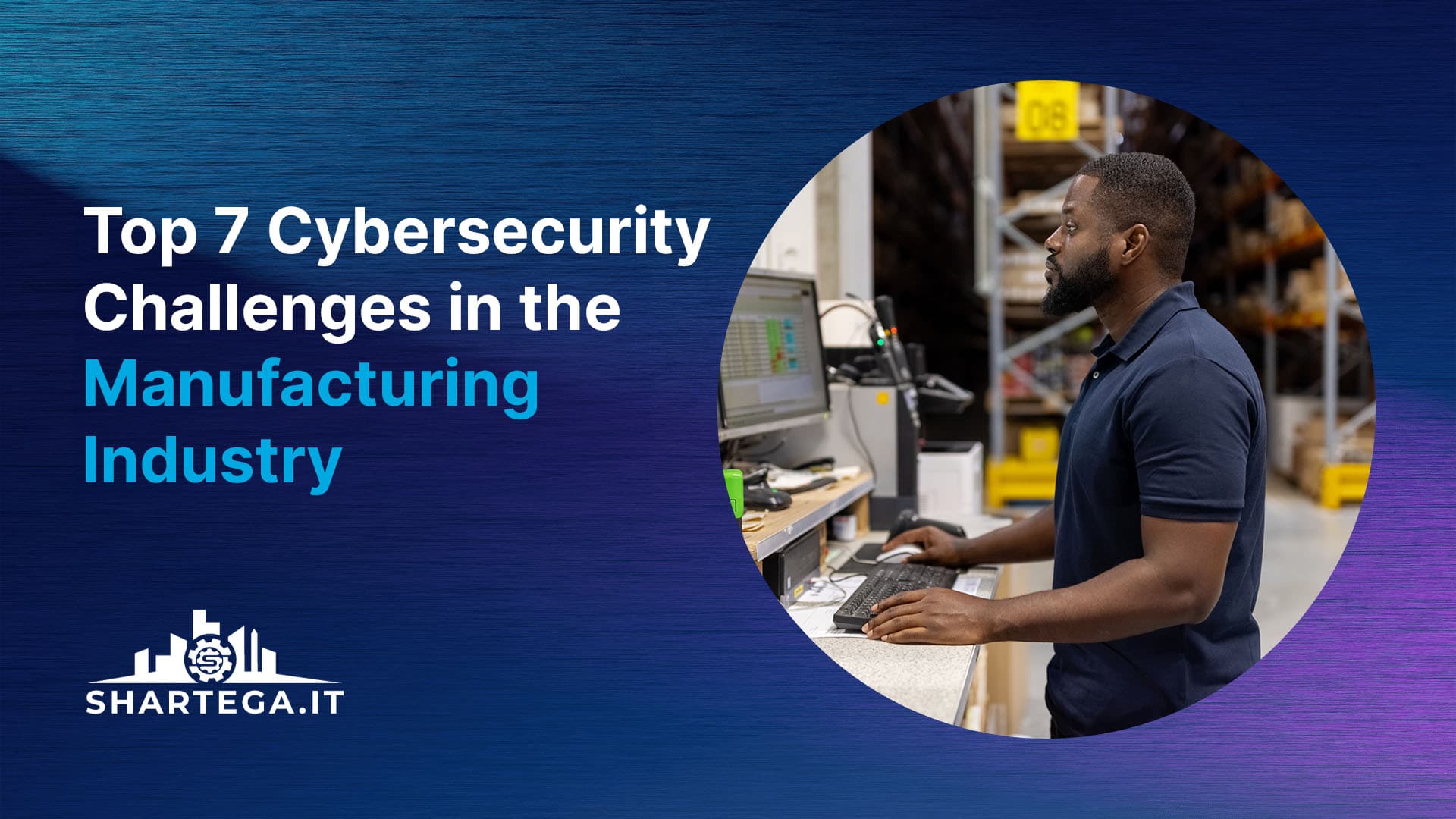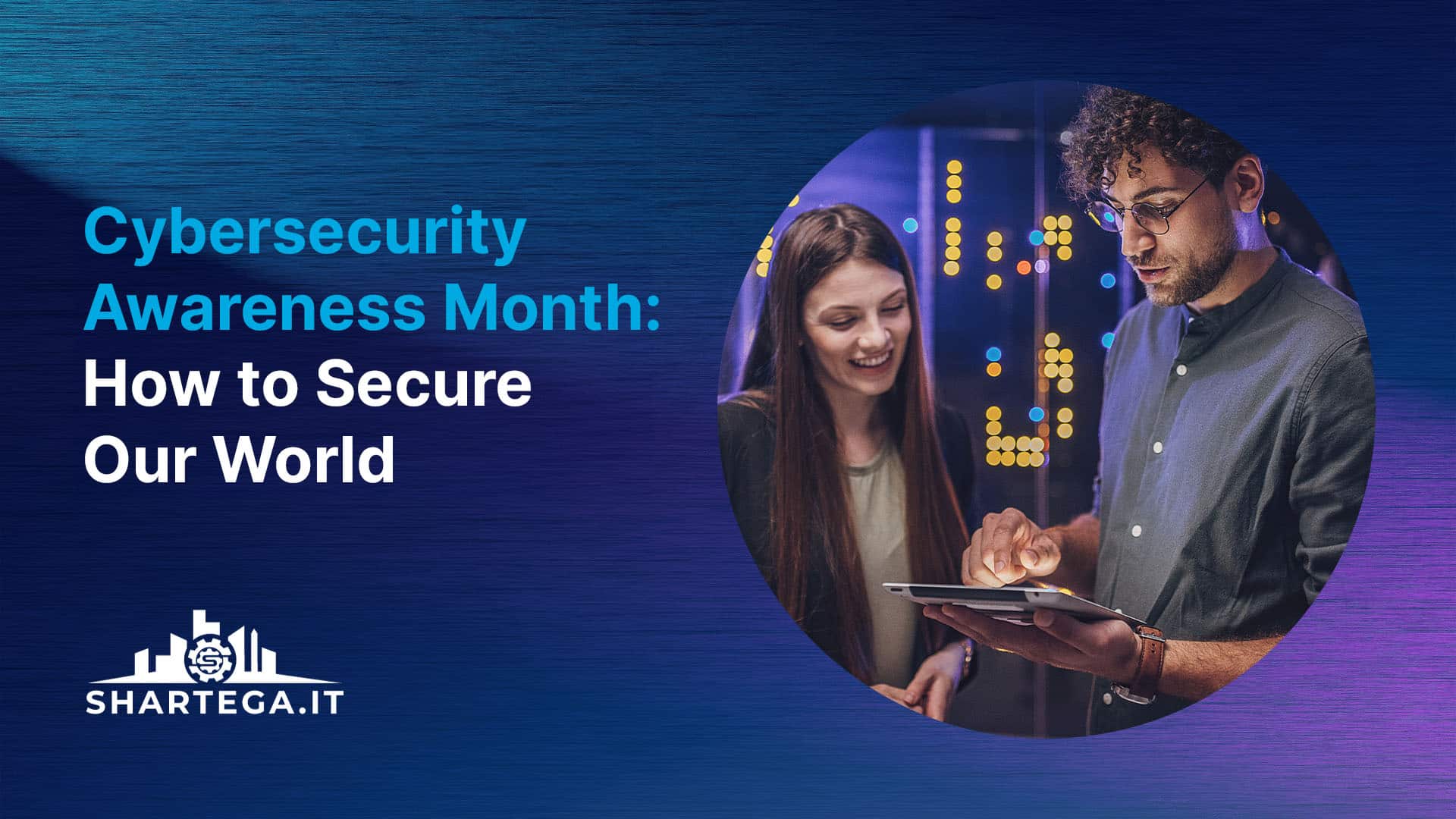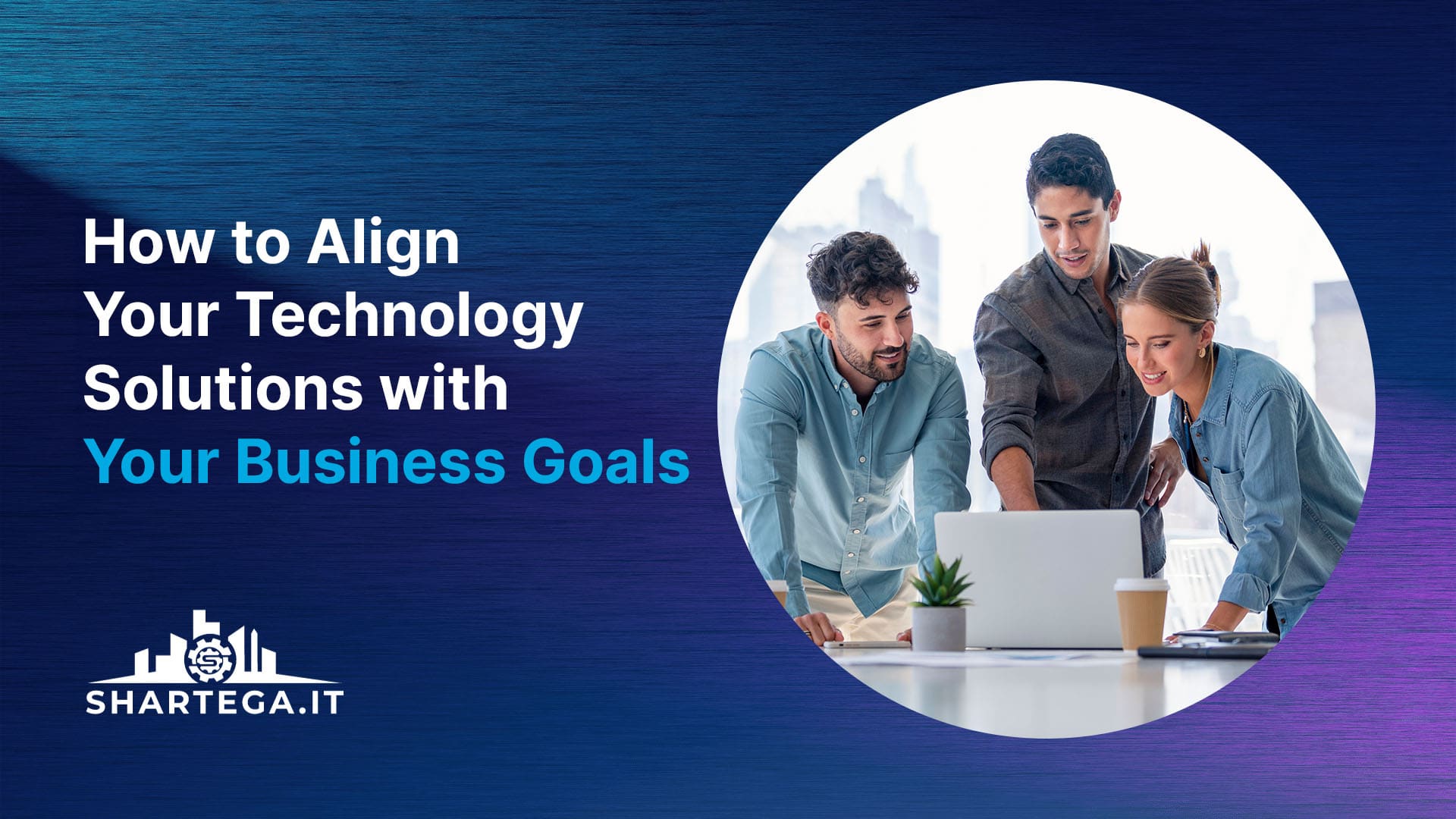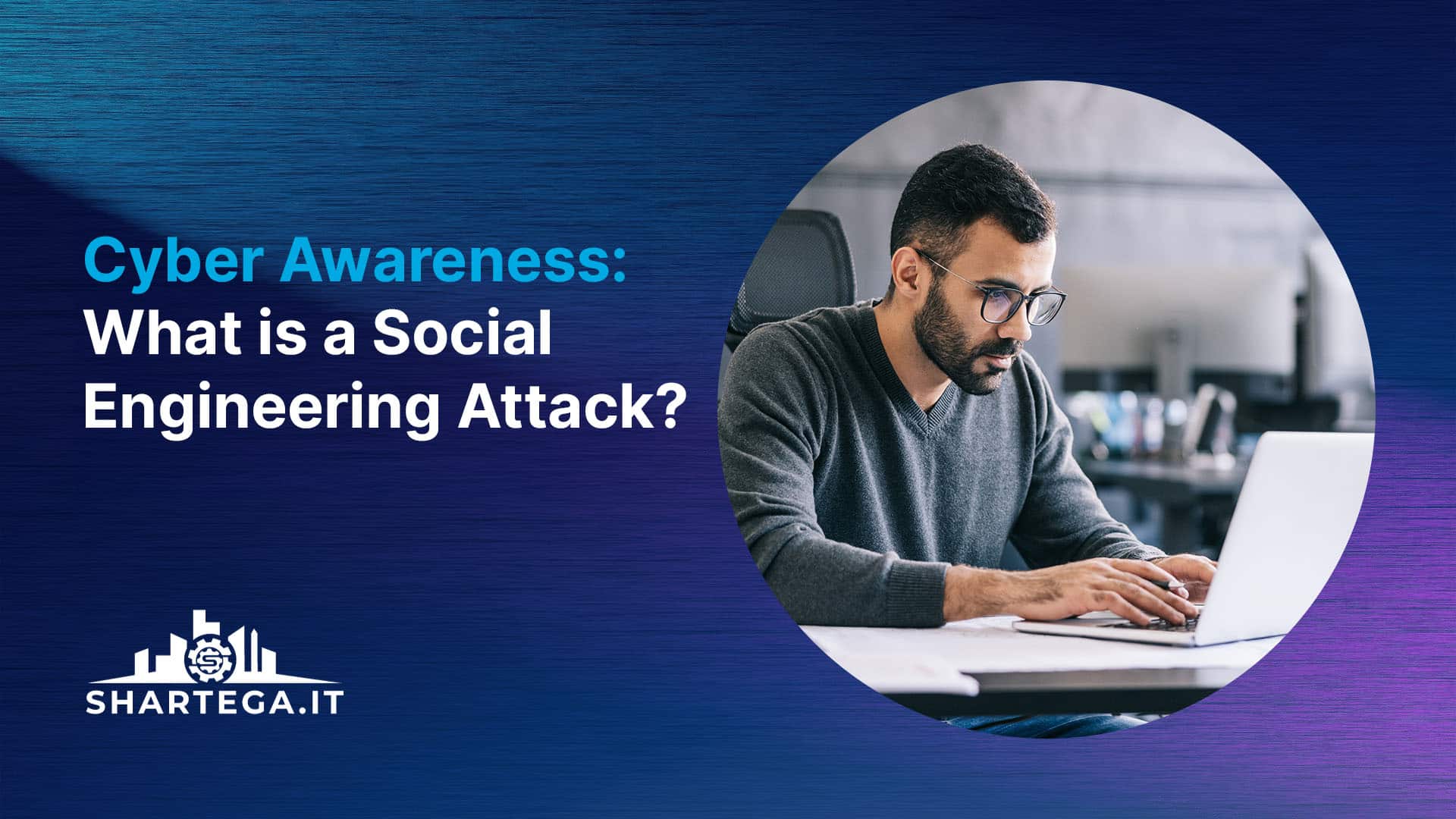One of the biggest downsides of modern internet usage is that everything needs to have an account and a password. You’re expected to create unique passwords that are at least 8 characters and use numbers and symbols. And on top of that, you’re supposed to change these passwords from time to time, especially when there’s a breach and data becomes compromised.
How many times have you gotten signed out of a site that you were automatically logged into and then asked to sign back in, only to realize you haven’t typed your password in so long you can’t remember it?
Introducing Passwordless Authentication
In March 2021, Microsoft made passwordless authentication available for enterprise users. Now consumers get their chance to start using this revolutionary feature starting in September 2021. The Microsoft Authenticator app, Windows Hello, a security key, or verification code will take the place of typing out passwords if you choose to remove it. These methods can be used to sign into all your Microsoft 365 apps such as Outlook, Word, and OneDrive.
Why Passwords Are Not The Best Option
Having a weak password is the easiest way for your account to be broken into by a hacker. Sure, you could get an auto-generated password that is 30 characters long with capital letters, numbers, and symbols but there’s no way any human would be able to remember that! We tend to create a few passwords that are easy to remember and then re-use them across all the services we sign up for. You’ve probably fallen into the trap of using your pet’s name, your street name, your birthday, or other easily discoverable information for your password.
Hackers can discover a lot about your passwords just by looking your social media accounts. Techniques like password spraying (trying to gain access by trying one password with multiple accounts) and email phishing continue to work to uncover personal details.
Furthermore, businesses can end up losing customers because of lost passwords, because almost a third of people will stop using their account if they lose the password. Yes, people hate dealing with lost passwords and resets enough that they will completely stop using their account.
How To Go Passwordless!
So if you want to lose your password for good, here are the steps for how to do it.
- Make sure you have the Microsoft Authenticator app installed on your phone and linked to your personal Microsoft account
- Log into your Microsoft Account from a browser, select Advanced Security Options. Under Additional Security Options, turn on Passwordless Account
- Follow the directions and approve from the Authenticator app
Going passwordless makes things so much simpler, and other big companies such as Apple and Google are expected to follow suit in the future. According to Microsoft, nearly 100% of their employees are now using passwordless access to their accounts.
If you need Microsoft 365 apps for your business (with passwordless sign in of course), Shartega IT can get you up and running.